By Justin Doughty
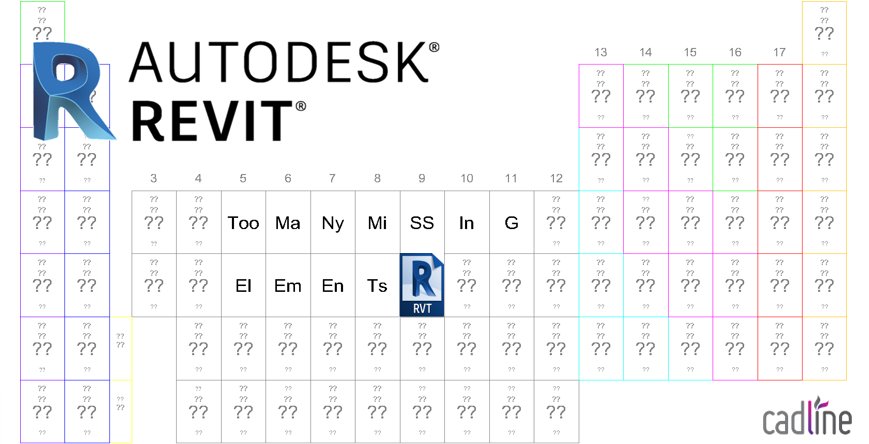
One of the tricky error messages I have come across in Revit, is when an error message reports that there are “Too many missing elements” and stops the file from being opened.
If you have regular backups of your Revit file, I would first recommend trying the recovery steps as per the Autodesk guide:
However if this does not work, or you need to recover one specific file, try the following steps:
- Open a detached version with audit ticked. If audit causes the same error message, just open a detached version.
- Resolve any major warnings, go to Manage> Purge Unused. Save the file.
- Go to Save As> Library> Family, and save all project families into a named new folder
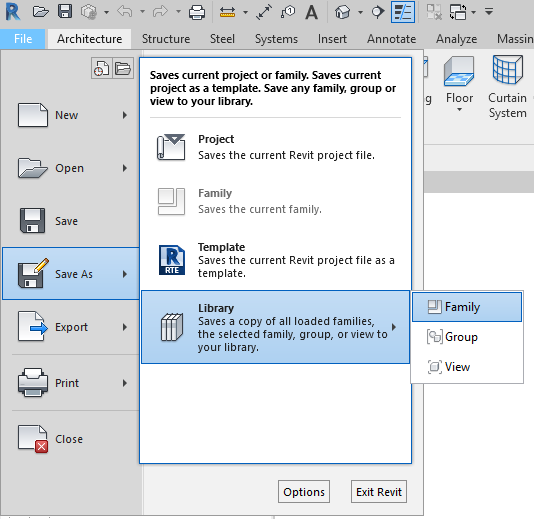
- Observe the very bottom left grey status bar in Revit, this will run through “Save family *** “. If Revit crashes, or gives a warning, make note of the family named here:
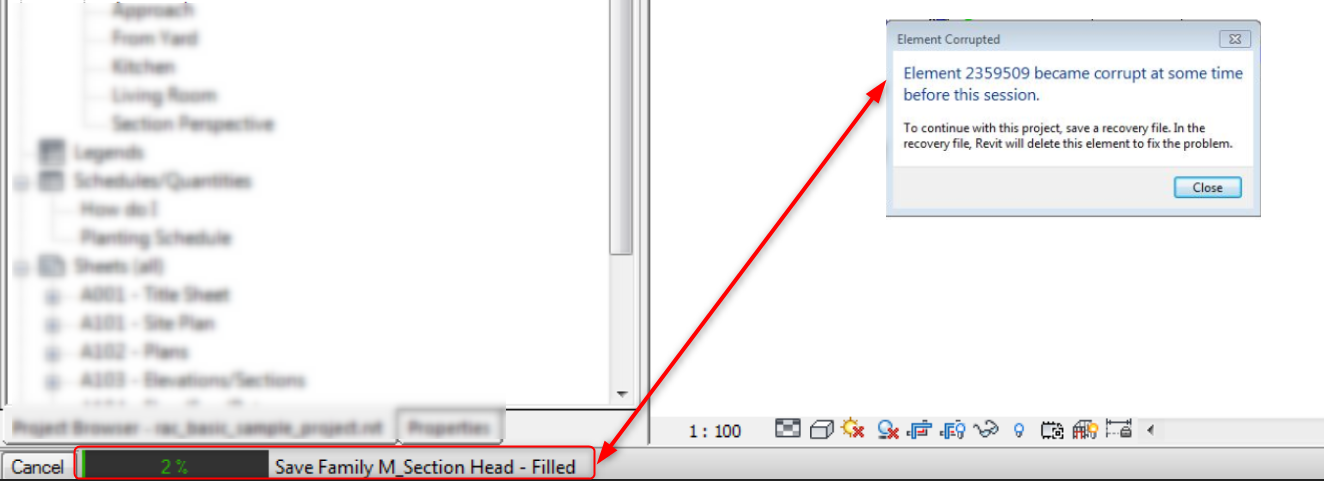
- Restart Revit, open the file again.
- Delete or reload a clean version of the family noted in Step 4.
- Repeat steps 3-6 until all families can be saved without crashing Revit.
- Perform a final save of the project.
To help prevent this from happening again, make sure you have the latest update of Revit installed, as per the Autodesk suggestion:
Many-missing-elements-in-Revit-2017-model
Visit Cadline Community for more blogs.