
When something isn’t visible in Revit, users tend to head straight to the Visibility Graphics (VG), but this doesn’t always solve the issue. The cause is the position of the levels themselves, something commonly overlooked.
This guide can be used for various issues, however the most common of these is when levels go missing from a section view.
In the very basic sample below, we can see this issue. Section 2 is missing Level 0 and Level 1:
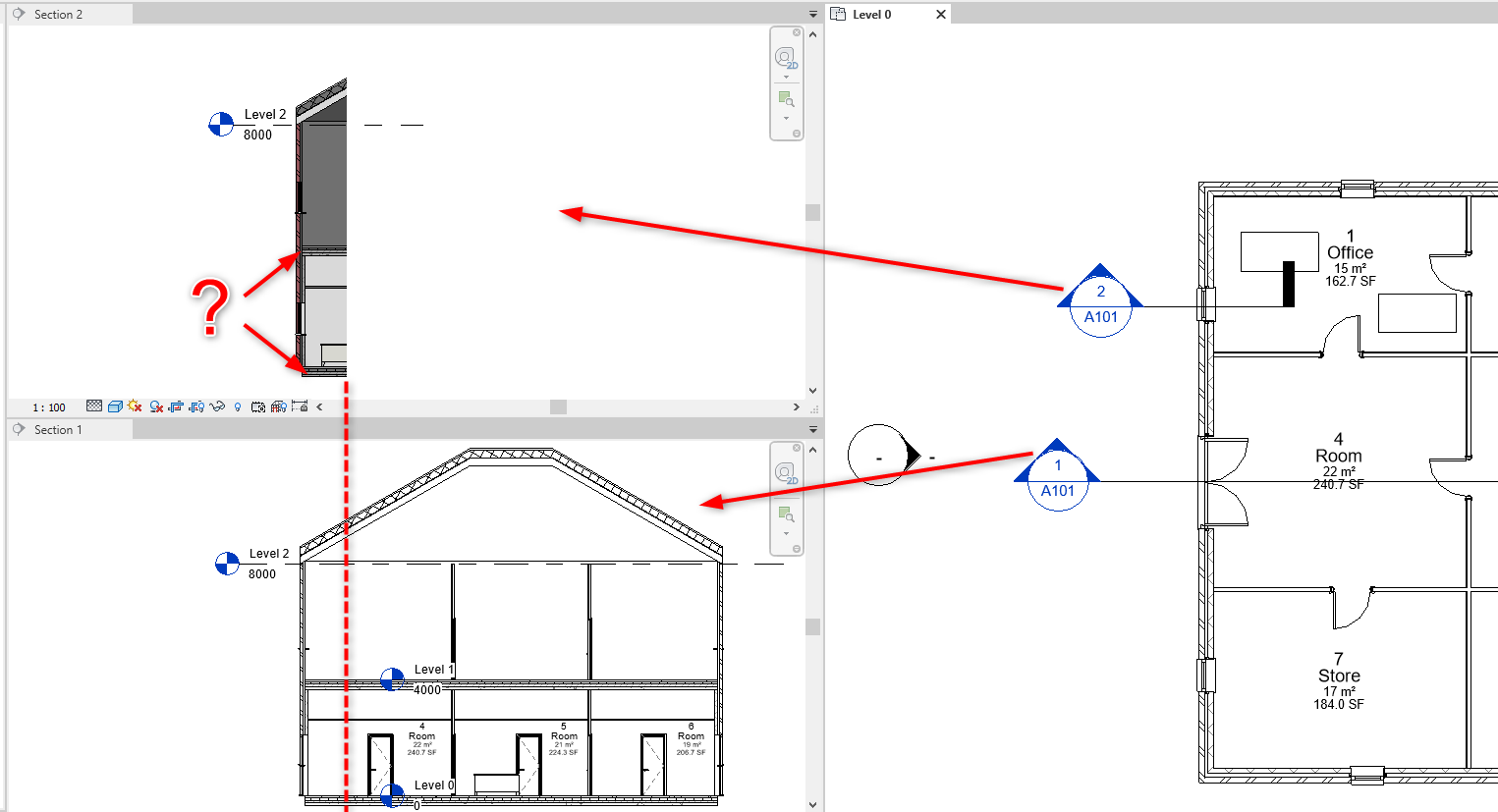
This example also easily highlights why this is happening. Levels 0 and 1 do not cross Section 2, so are not showing (dashed line above).
This isn’t always as easy to figure out, especially on a larger complicated model. This usually takes place once the model expands and goes beyond the original area setup in the template.
To fix this in any situation is simple. Select the level required in another view where it is visible, right click and “Maximise 3D Extents”:
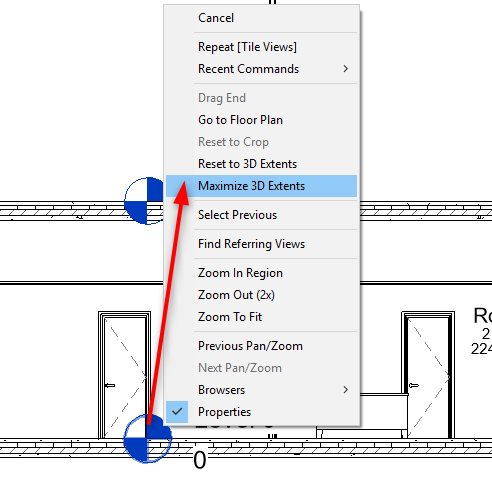
This process takes the levels and extends them to what is visible when you Zoom Extents in a 3D view, so that all elements cross the level lines as expected and the level shows in the section.
Visit Cadline Community for more blogs.