By Anite Ramgi

An assembly consists of various parts structured together containing key information. On occasions, you may be asked to send this assembly to clients but would like to hide confidential information about the parts.
There are a few ways of doing this, but this blog will focus on using the shrinkwrap tool.
Open the assembly, go to Assembly Tab> Shrinkwrap> choose the options that you need on the Shrinkwrap window. Make sure on the Create Tab, Single Solid without Seams is chosen and Break Link is unticked
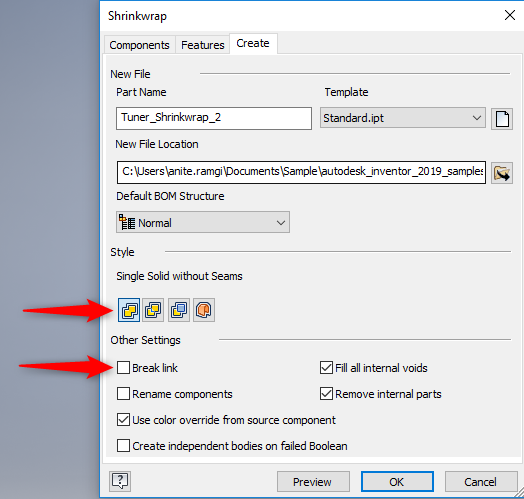
After clicking OK on the Shrinkwrap window, a new window will open with the created shrinkwrapped part. If you look at the model tree, you’ll see that there are no parts shown. You’ll now need to break the link between the shrinkwrap file and the assembly.
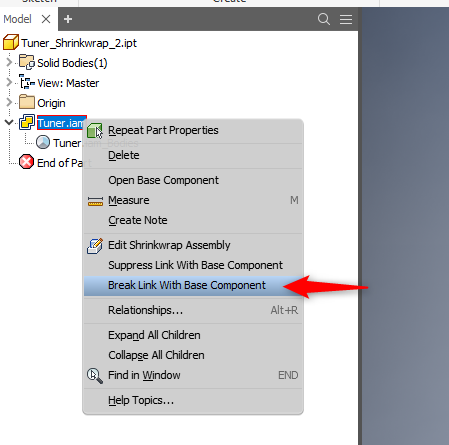
If you notice that your shrinkwrap has bodies shown on the model browser, you can then save this file as another file format, ie SAT, Step etc, and then open this saved file.
Before sending, please make sure to check the assembly that the confidential information is not shown.
Visit Cadline Community for more blogs.