By Anite Ramgi

In an office far, far away…. you are working on a drawing and you want to know how to duplicate the item number column on a parts list, but cannot find a way. Read the suggestion below.
On the Styles Manager, export the standard you are using, by right clicking and choosing export.
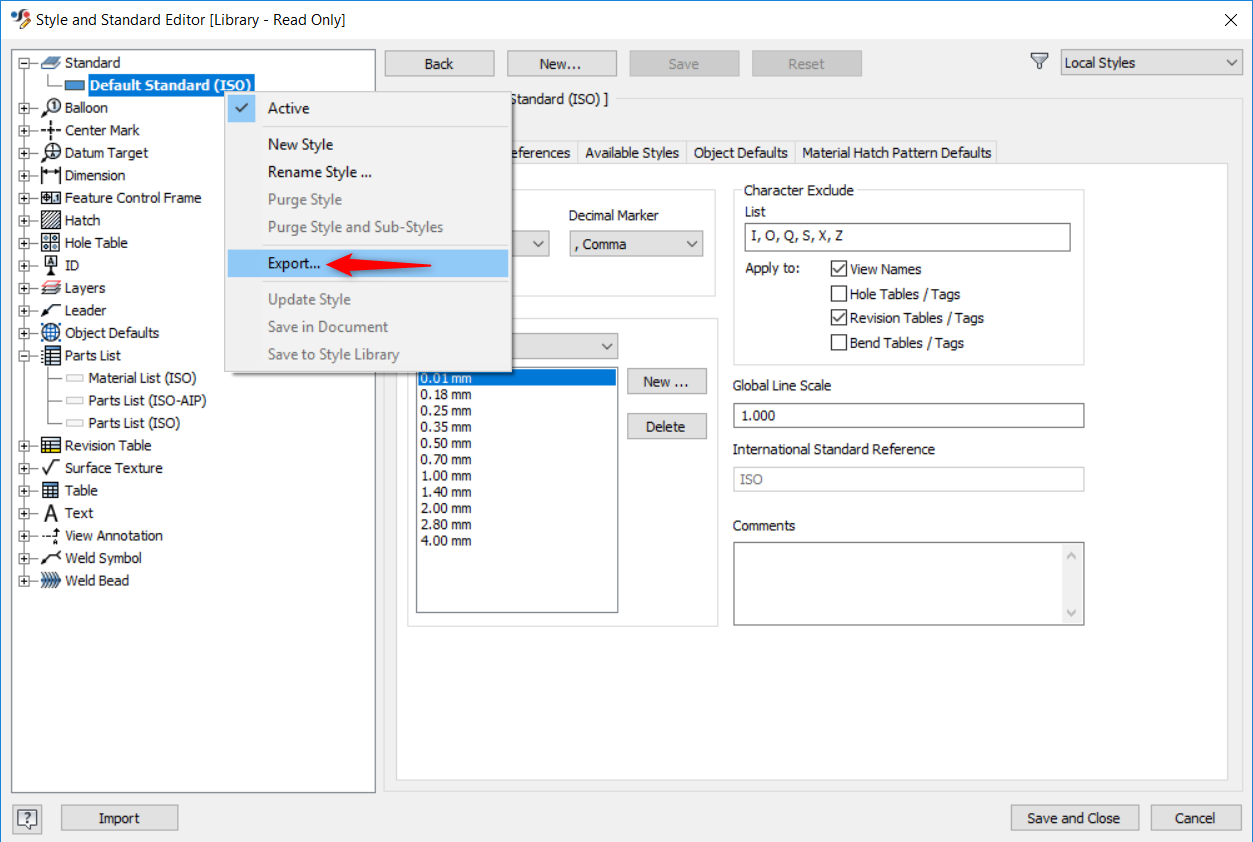
This will export the file as a .styxml file. Open the file in a xml editor, search for “PartsList”. As shown on the below screenshot, look for the parts list table that you want to edit, in my case I want to edit “Parts List (ISO)”.
Beneath “<columns>” is the information regarding each of the columns on the parts list table. You’ll want to find “ITEM” and copy the box as highlighted below in the screenshot.
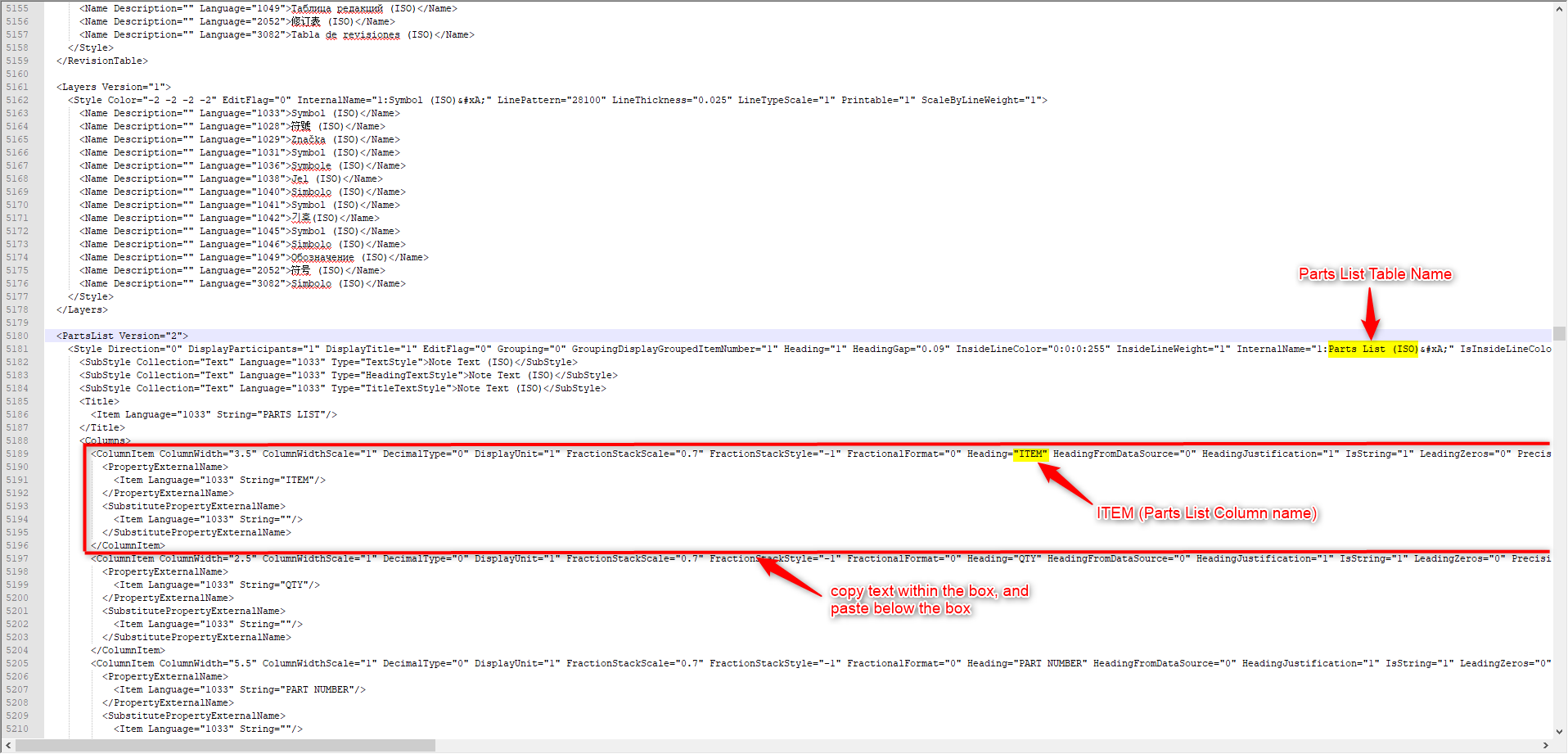
Paste the copied text below the highlighted box. You’ll also need to rename ITEM to the newly created column name that you desire. Then save this .styxml file.
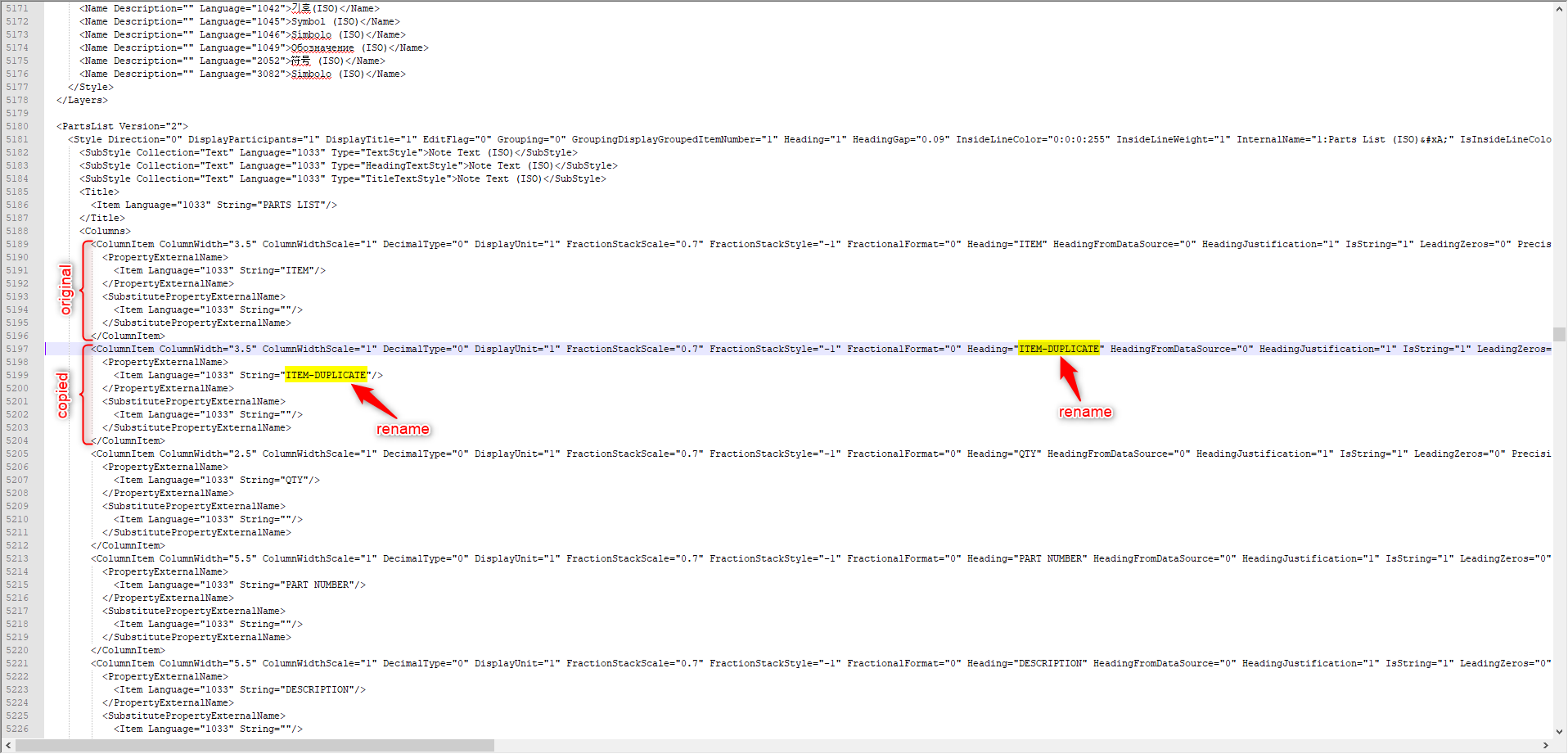
You now need to import the saved .styxml file back into Inventor’s Style Manager, by clicking on Import and then choosing the .styxml file. Your newly created item column should appear on the Default Columns Settings.
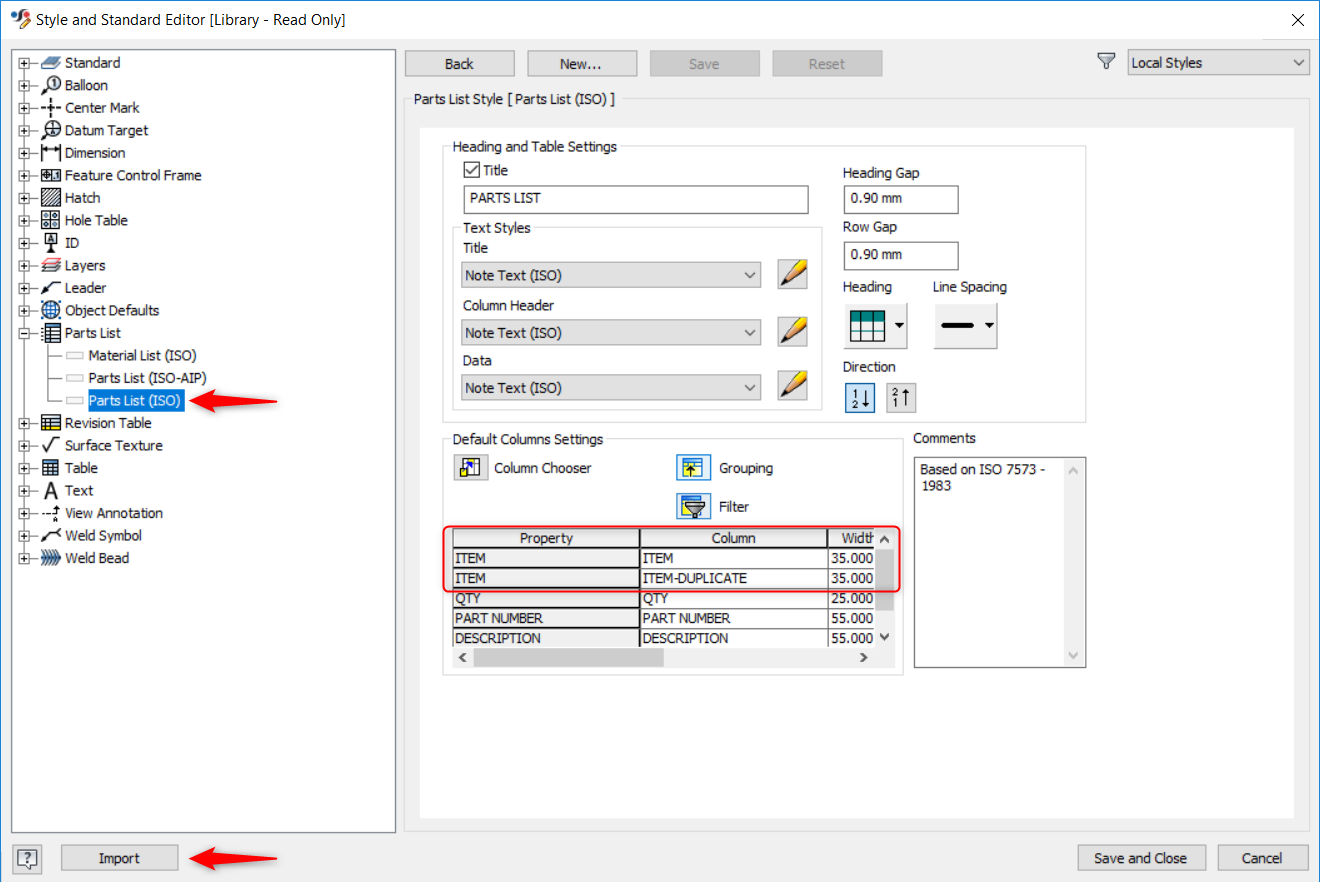
Finally, right click on the Part List from the tree and “Save to Style Library”. Please remember to set Style Library to Read-Write on the project file.
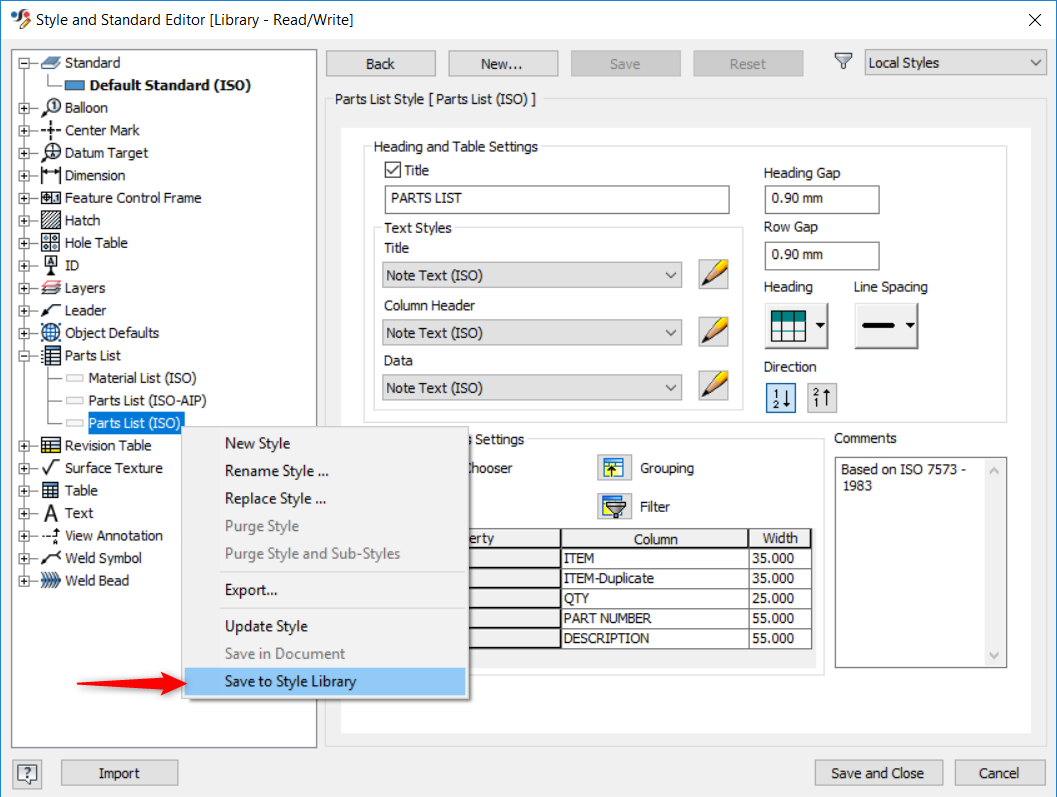
Alternatively, you can also export only the Parts List by following the above steps on editing the .xml file, importing and saving to the library.
May the force be with you!
Visit Cadline Community for more blogs.